|
Project |
|
Examples |
Examples: illustrating guidelines
Throughout the course of the project, I worked with simple examples, trying out what worked and what did not work in the CAVE. This page will show some of the models in 3D studio viz with the corresponding results in the CAVE. These examples illustrate the preceeding guidelines. Some problems could be resolved and worked around, others could not owing to the limitations of the software used.
Texture
conversion:
Illustrates a simple model of a sphere and a box in 3D studio viz, to which -granite, a standard material from the 3D studio material library has been assigned. The first set of images displays where the texture file has not been resized to the power of 2 and not converted to rgb format.
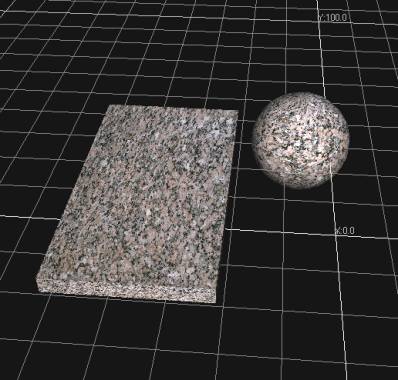
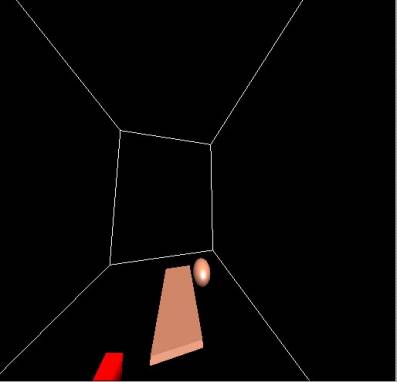
*.max file in 3D studio viz
*.flt file
viewed in the CAVE
Result: Unsuccessful texture translation from 3D studio to CAVE
The following set of images displays the resizing of texture files to powers of 2 and converted to .rgb format.
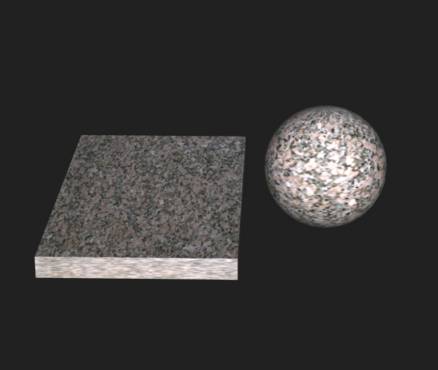
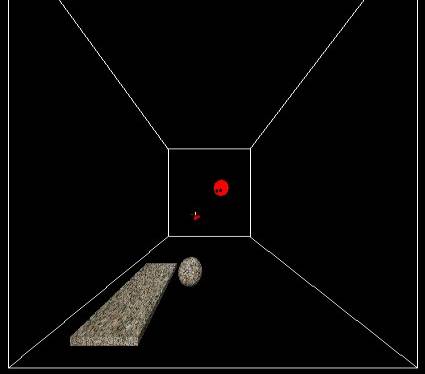
*.max file in 3D studio viz
*.flt file viewed in the CAVE
Result: Successful texture translation from 3D studio to CAVE.
Displays an image of a sphere in 3D studio viz assigned with a glass block texture from the material library. UVW mapping has been applied to the texture in 3D studio, which as seen in the second image is supported by the CAVE.

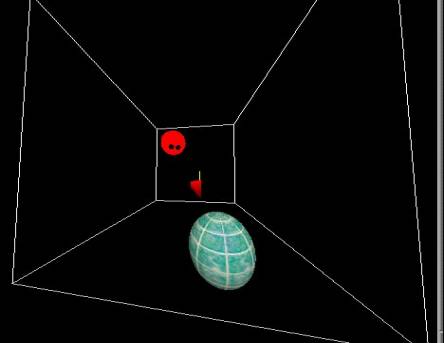
*.max file in 3D studio viz
*.flt file viewed in the CAVE
Displays the use of a bitmap texture file. The texture map has to be on the diffuse channel to get exported out of 3D studio.

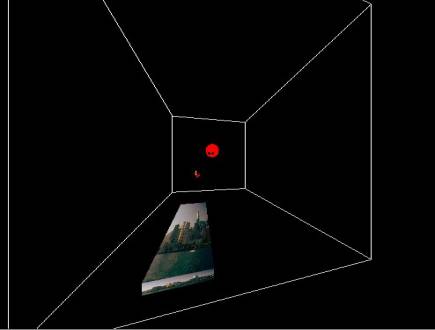
*.max file in 3D studio viz *.flt file viewed in the CAVE
Displays the use of a standard texture file 'brick.tan’ from the 3D studio material library. This texture has multiple maps: In the diffuse channel, specular level and bump map which gives the grooves and a 3Dimensional effect to the texture. While exporting from 3D studio only the texture map on the diffuse channel gets exported,where as the Bump mapping and specular level is lost. Thereby giving a 2 Dimensional appearance to the texture when seen in the CAVE.

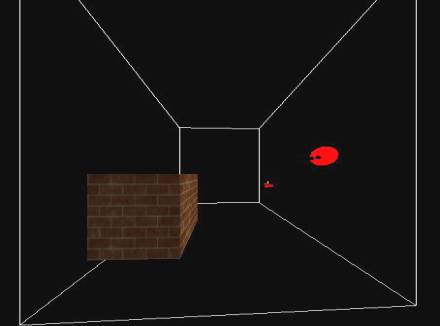
*.max file in 3D studio viz *.flt file viewed in the CAVE
Translation of Lights:
Displays a model of a sphere in 3D studio where all the available lights have been used. When exporting as a .3DS file, only direct spot, omni and default ambient get exported and are supported by the CAVE.
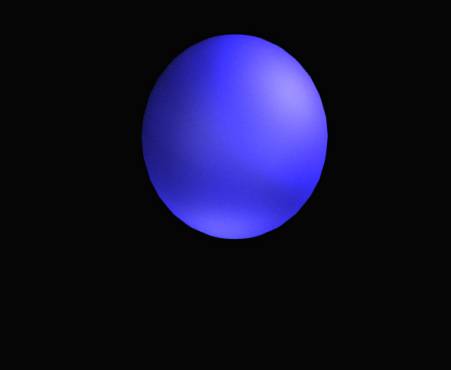
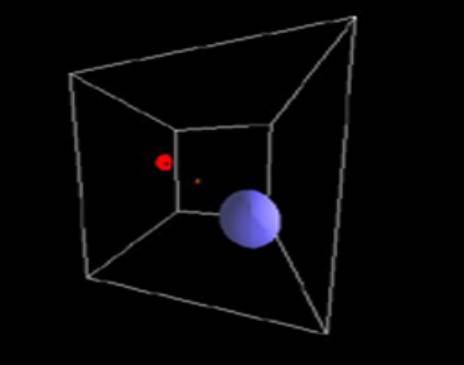
*.max file in 3D studio viz *.flt file viewed in the CAVE
Displays a model where no lights have been used in 3D studio, except for the default ambient light. The model in the CAVE appears very dark, but is visible due to the default ambient light which is supported by the CAVE.
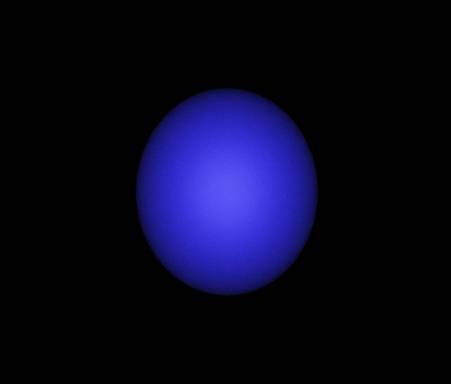
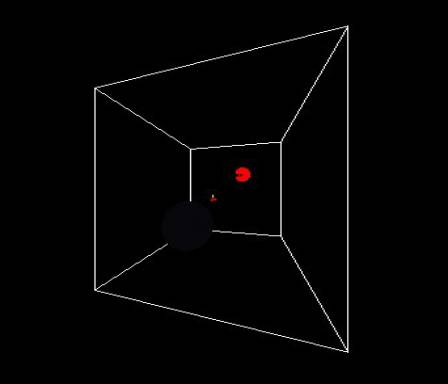
*.max file in 3D studio viz *.flt file viewed in the CAVE
Example 3
Omni light: Displays the use of only 1 omni light in 3D studio viz. The glow on the object coming from the direction of this omni light confirms its successful translation into the CAVE.
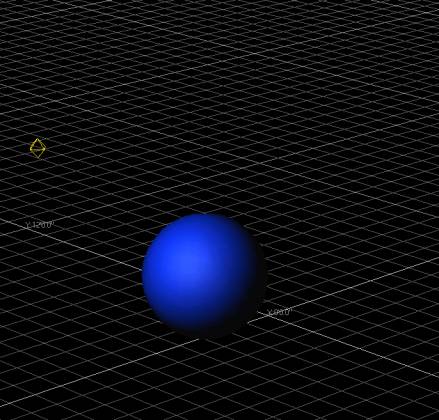
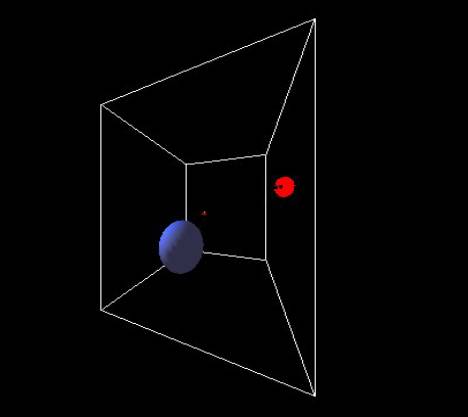
*.max file in 3D studio viz
*.flt file viewed in the CAVE
Displays the use of a target spotlight in 3D studio viz. The glow on the object coming from the direction of this target spotlight confirms its successful translation into the CAVE.
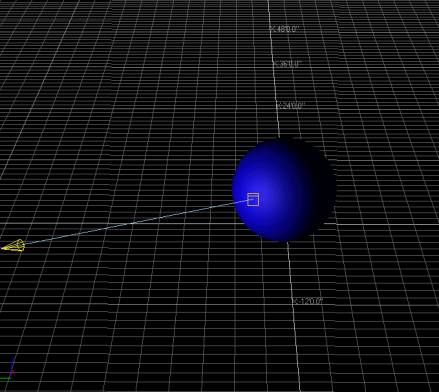
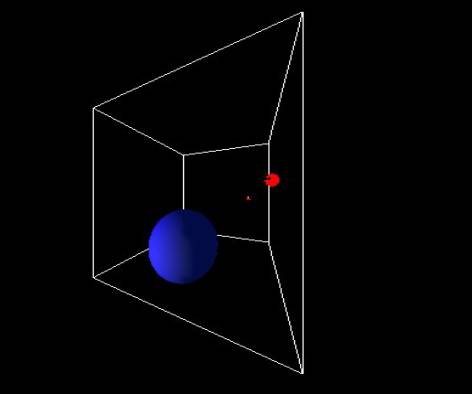
*.max file in 3D studio viz
*.flt file viewed in the CAVE
Scaling of models
from 3D studio to CAVE:
Case I
When the -s scale function is not used while running the openflight file in the CAVE
Displays a 10' x 10' x 10' cube in 3D studio viz, the dimensions are saved as inches (120”). Therefore when brought up in the CAVE this is read as a 120' cube, since the CAVE reads all dimensions as feet regardless of the units used elsewhere.
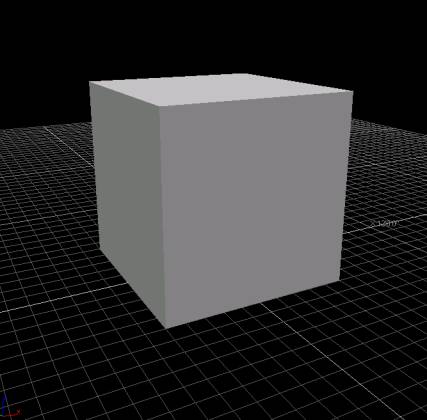
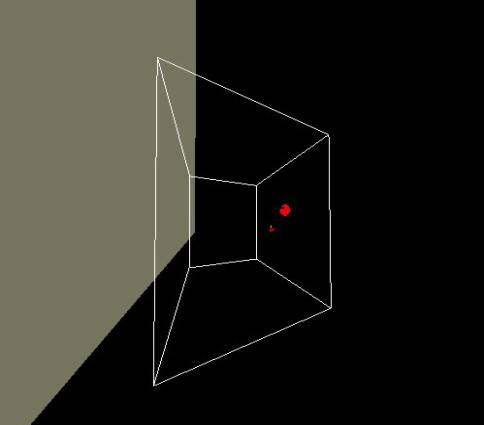
*.max file in 3D studio viz
*.flt file viewed in the CAVE
Displays a 10" cube in 3D studio viz which is read as a 10' cube in the CAVE. This now fits exactly into the CAVE.
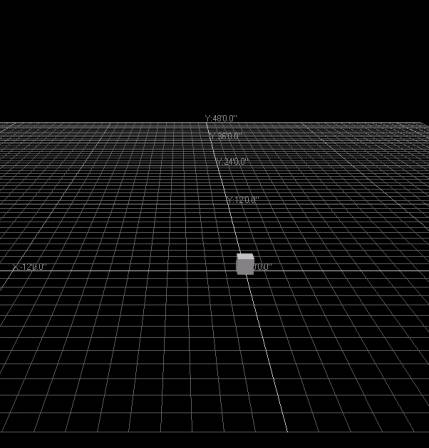
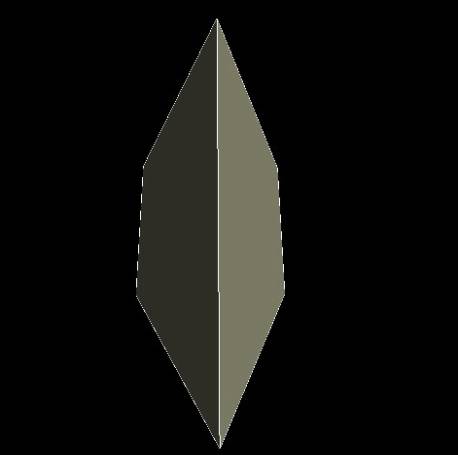
*.max file in 3D studio viz
*.flt file viewed in the
CAVE
Case II
When the -s scale function is used while running the openflight file in the CAVE
A 10' cube in 3D studio is read in as a 10' cube in the CAVE. It now fits exactly into the CAVE.
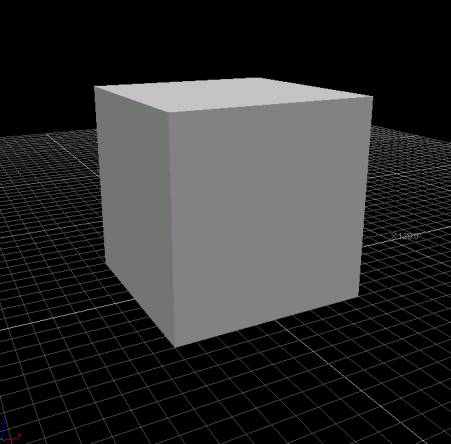
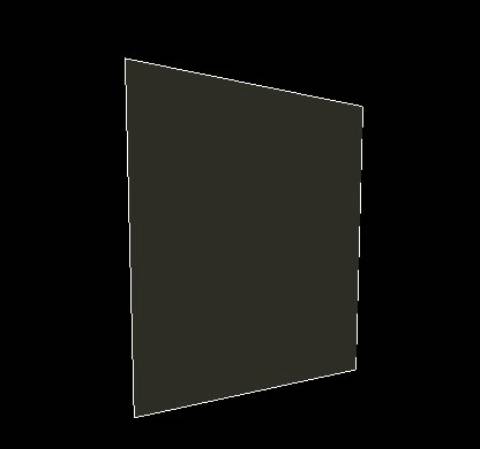
*.max file in 3D studio viz *.flt file viewed in the CAVE
Aligning 3D studio objects in the CAVE:
Displays a 10' cube with its center at the origin (0,0,0) in 3D studio. Upon conversion, this object is brought up at the origin (0,0,0) which lies at the center of the 10’ cube that the CAVE is. The 3D studio model, therefore, fits exactly into the CAVE.
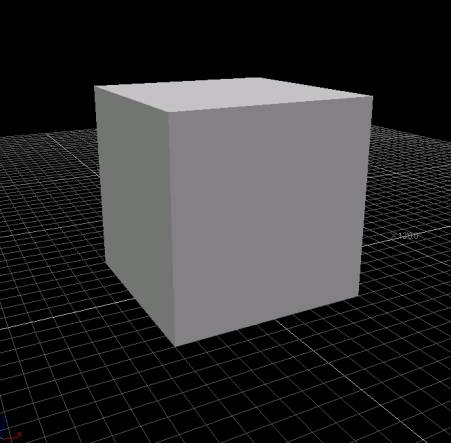
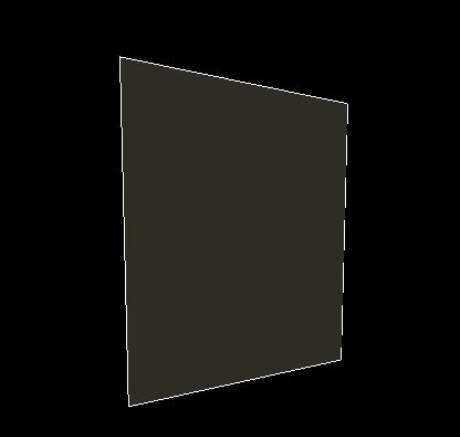
*.max file in 3D studio viz *.flt file viewed in the CAVE
Now, moving the center of the CAVE and putting it at (1,1,1) in relation to the object center. Using <saranav –i 1 1 1 filename.flt>
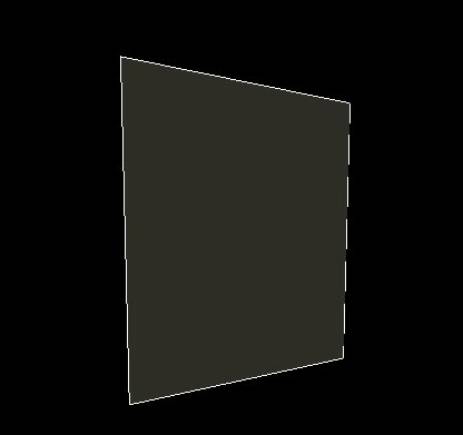
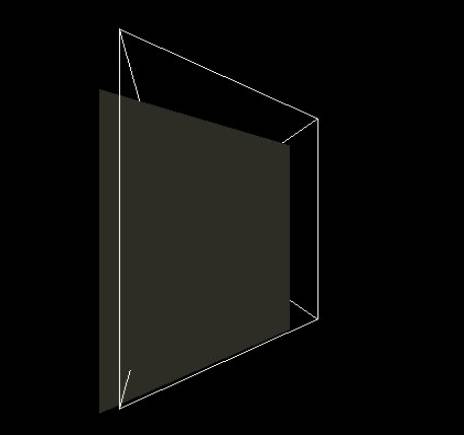
*.flt file viewed in the CAVE *.flt file viewed in the CAVE
(Object center at the center of the cave 0,0,0 ) (CAVE center moved by 1,1,1 in relation to the object)
Translation of 3D studio color:
This example displays an image of a sphere with the use of standard color from the 3D studio color palette.
Result: No translation of color from 3D studio to CAVE.
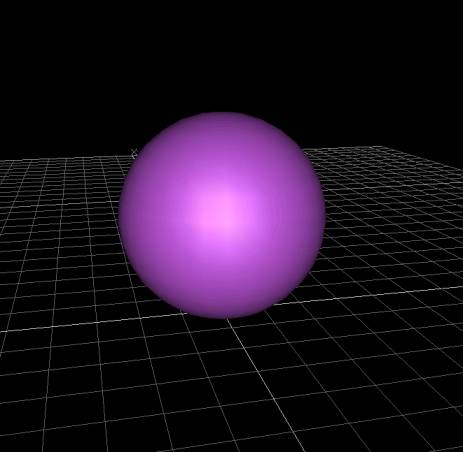
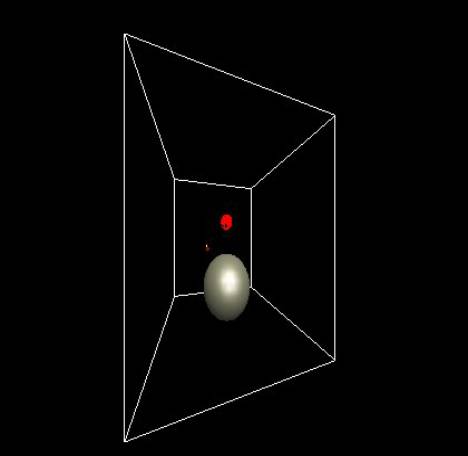
*.max file in 3D studio viz
*.flt file viewed in the
CAVE
This example displays an image of a sphere with color assigned as material of type standard having the desired color
Result: Successful translation of color from 3D studio to the CAVE.
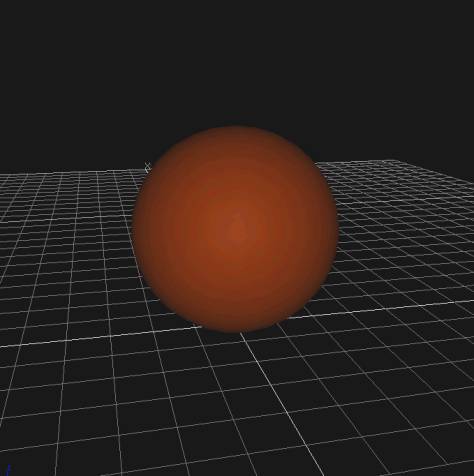
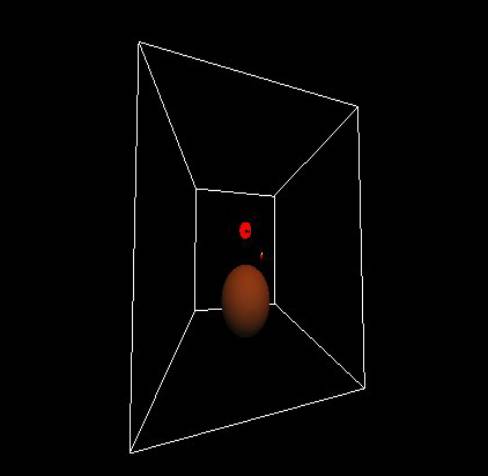
*.max file in 3D studio viz *.flt file viewed in the CAVE
Nurbs, splines and Nurb
surfaces:
Displays an image of a nurb surface that was created using the UV loft feature in 3D studio. This gets effectively converted and translated into the CAVE as a series of triangulated polygons.
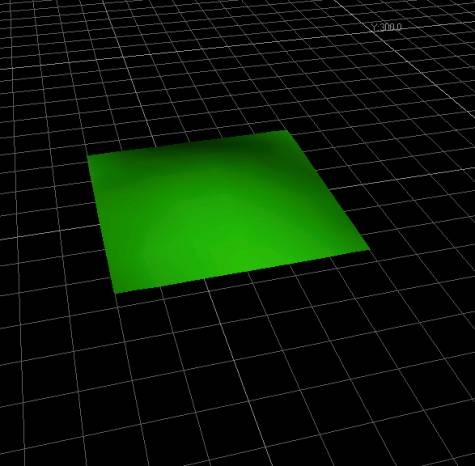
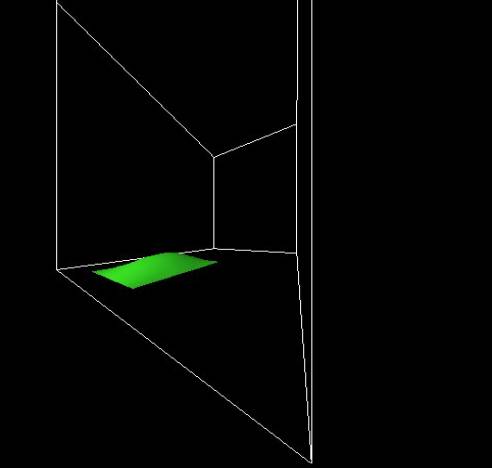
*.max file in 3D studio viz
*.flt file viewed in the
CAVE
Displays an image of open ended nurb curve and spline created in 3D studio. Being 2 Dimensional entities these cannot be exported out of 3D studio, which exports nurb curves as a series of triangulated polygons.
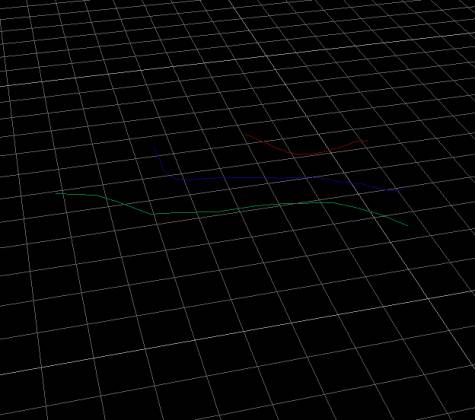
*.max file in 3D studio viz
It is possible to bring up nurb curves and splines as lofted or extruded objects in the CAVE. These being 3 Dimensional entities can be exported out of 3D studio as a series of triangulated polygons.
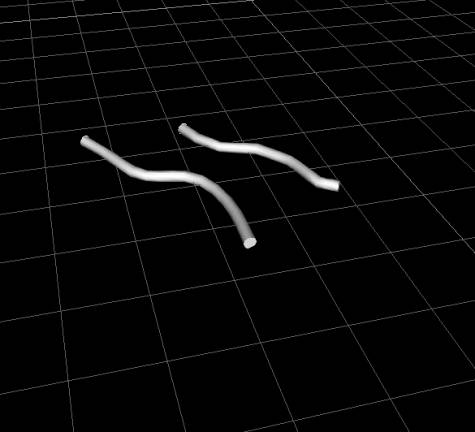
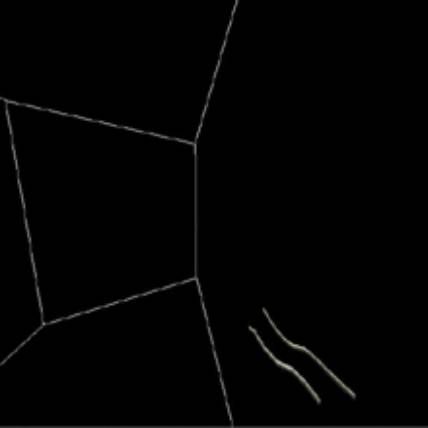
*.max file in 3D studio viz *.flt file viewed in the CAVE
Translation of 3D studio
Text into the CAVE:
Displays the successful translation of 3D studio text into the CAVE.
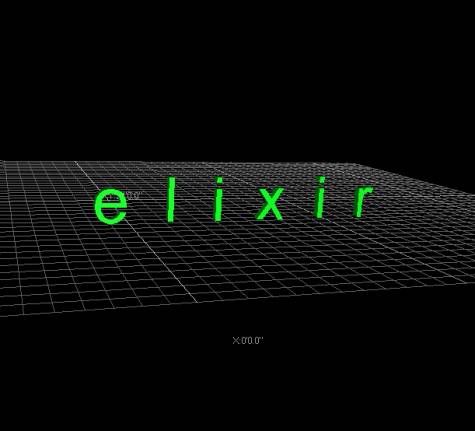
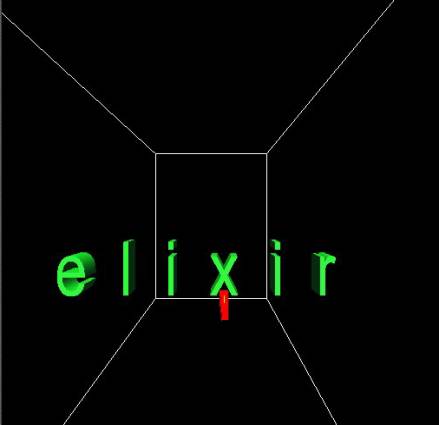
*.max file in 3D studio viz *.flt file viewed in the CAVE